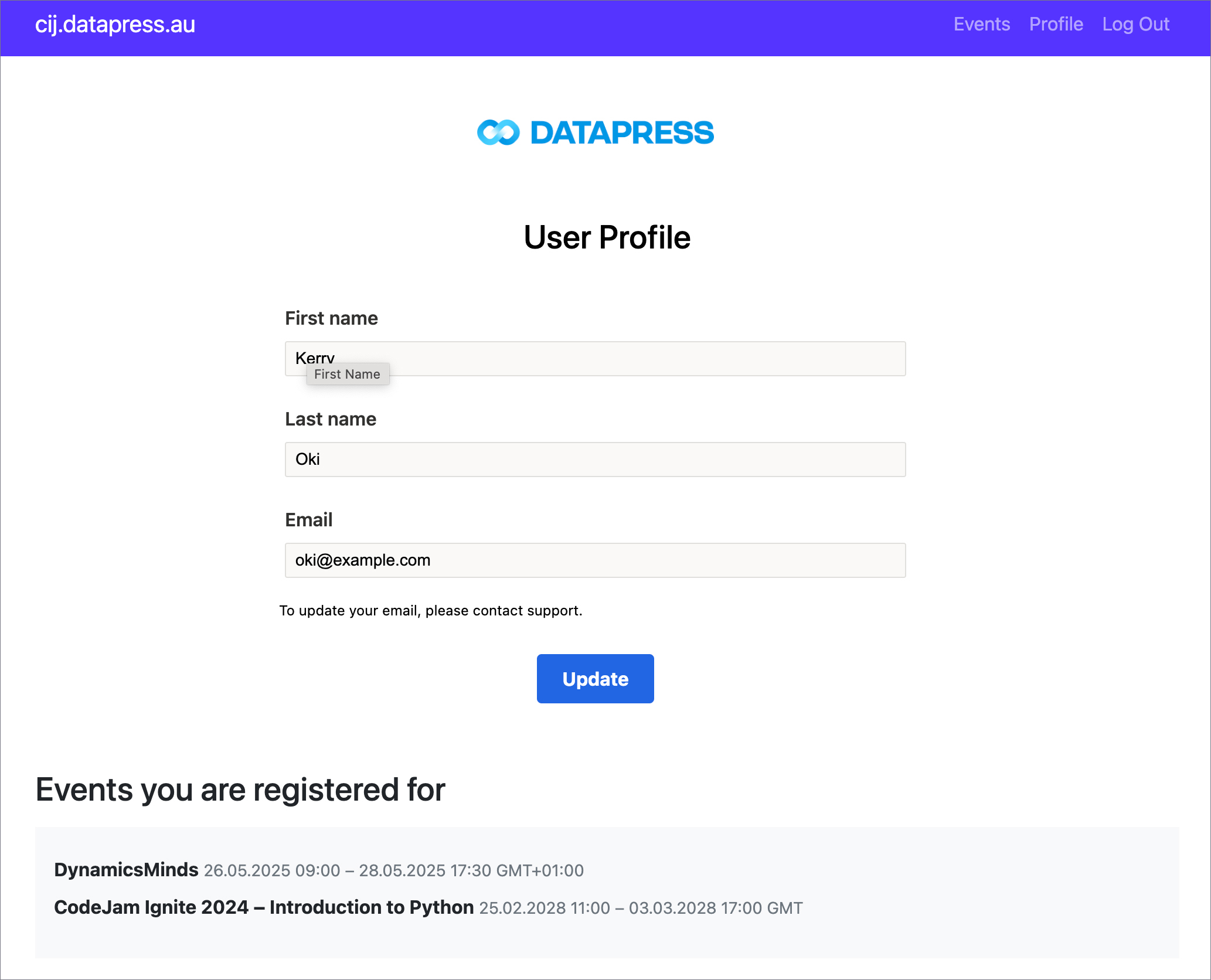Overview and Supported Features
Event Ticketing is a comprehensive, ready-made integration that connects your Event Ticketing WordPress site with Dynamics 365 Customer Insights – Journeys, powered by DataPress.
This solution provides a structured and user-friendly way to explore upcoming and past events and ensures a seamless registration experience for your customers while giving you enhanced control over managing event registration journeys efficiently.
The diagram below illustrates the complete flow of the event registration process in our solution.
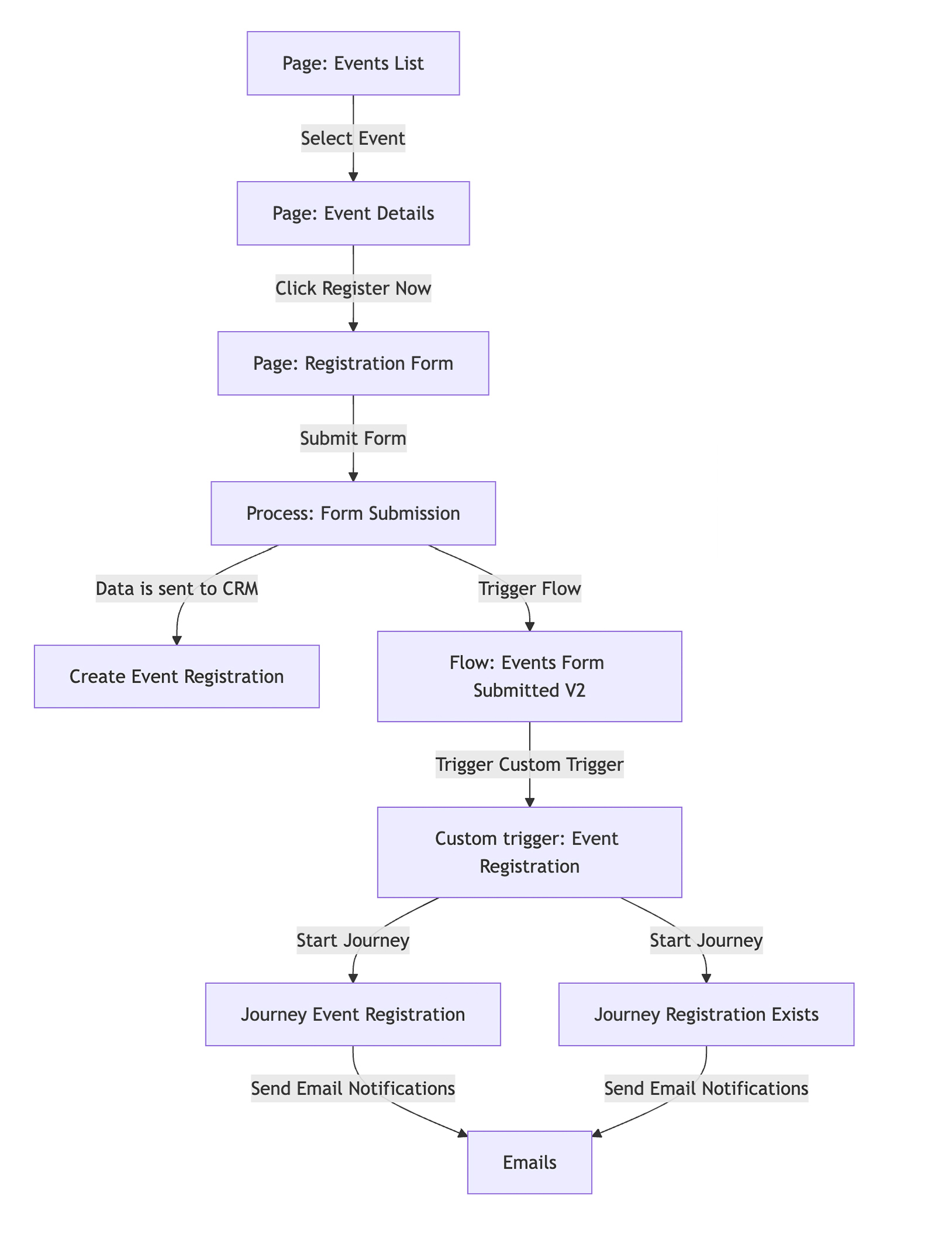
List of events
The site displays a complete list of events, helping users easily find and register for relevant opportunities.
By default, only future events are shown, but a toggle option allows past events to be included in the list as well.
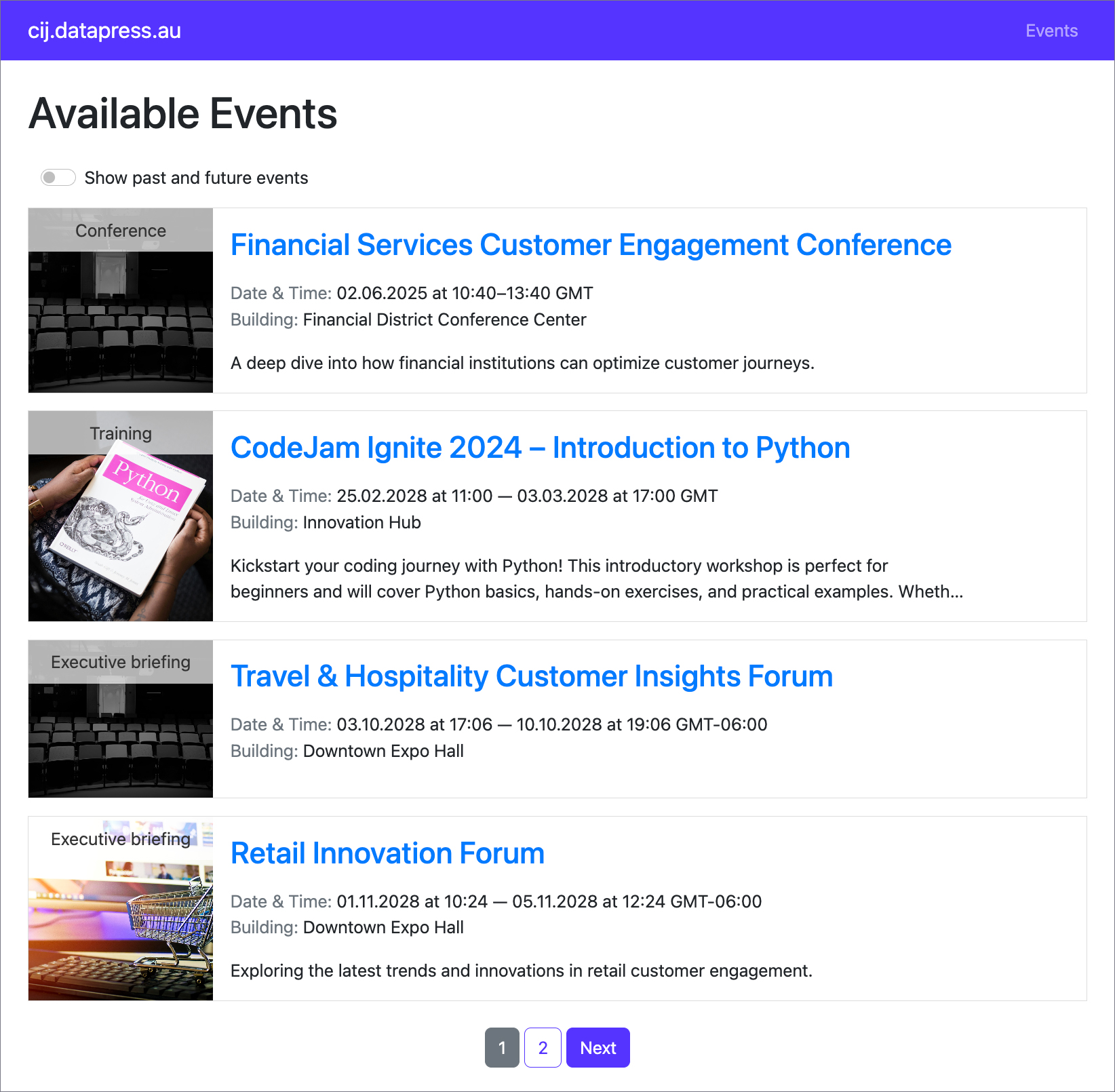
Individual event details view
The event details page provides information about a specific event, including its name, date, time, location, and description, as well as details about event sessions, speakers, passes, and sponsors. It also features a registration button for easy sign-up.
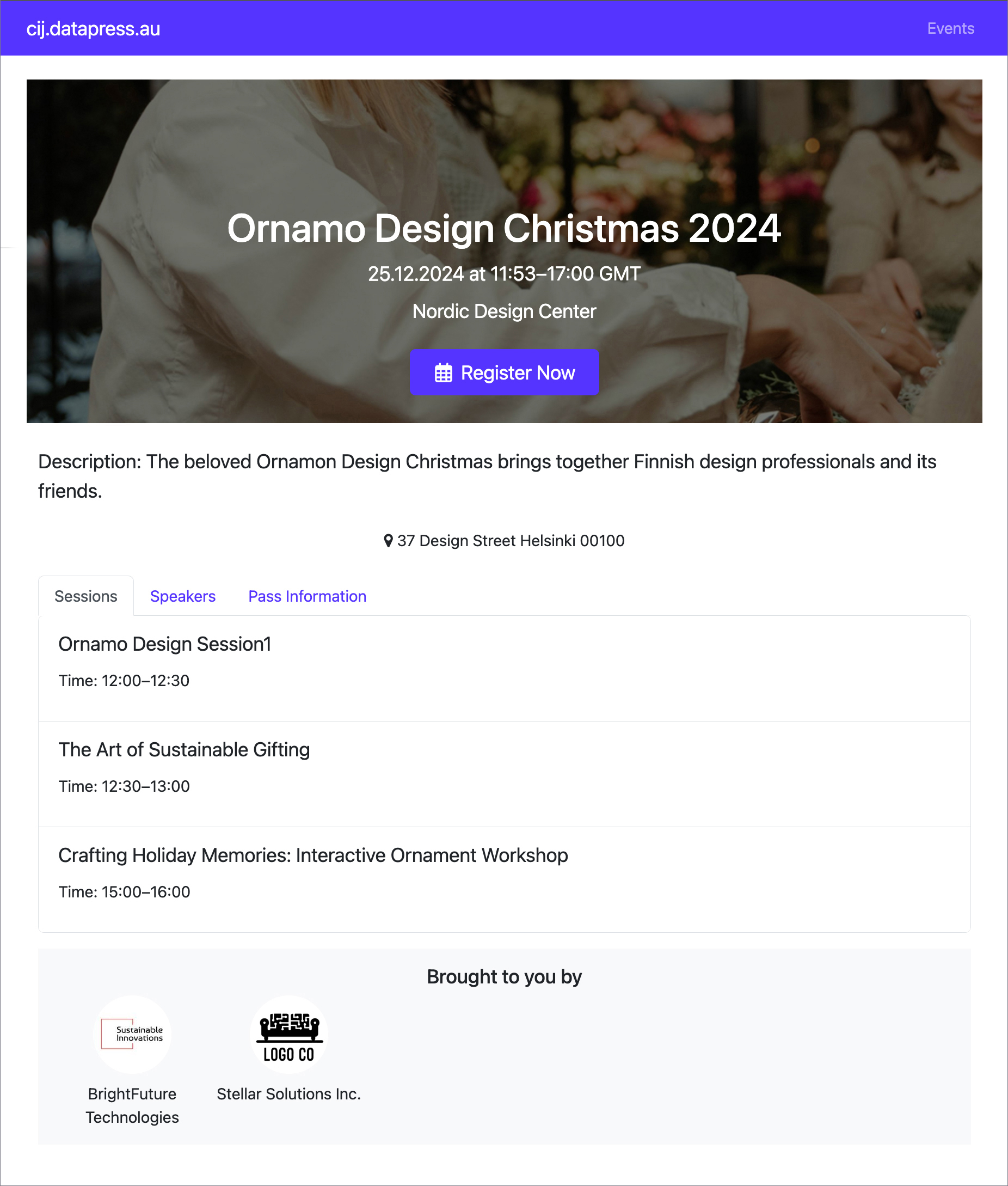
Switch tabs to see more information.
- Sessions. A list of all scheduled sessions, including their timings and speakers.
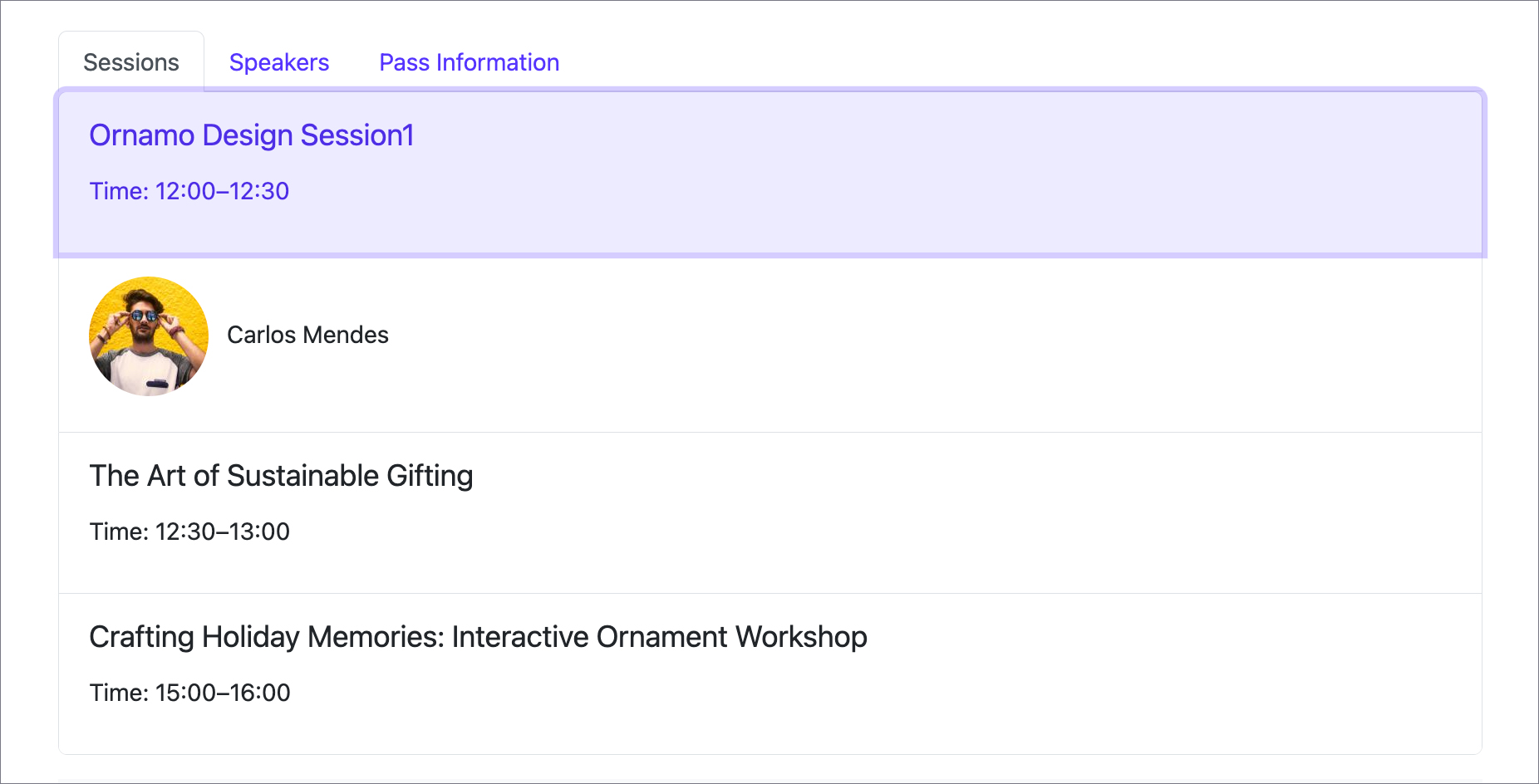
- Speakers. Details about the speakers and associated sessions.
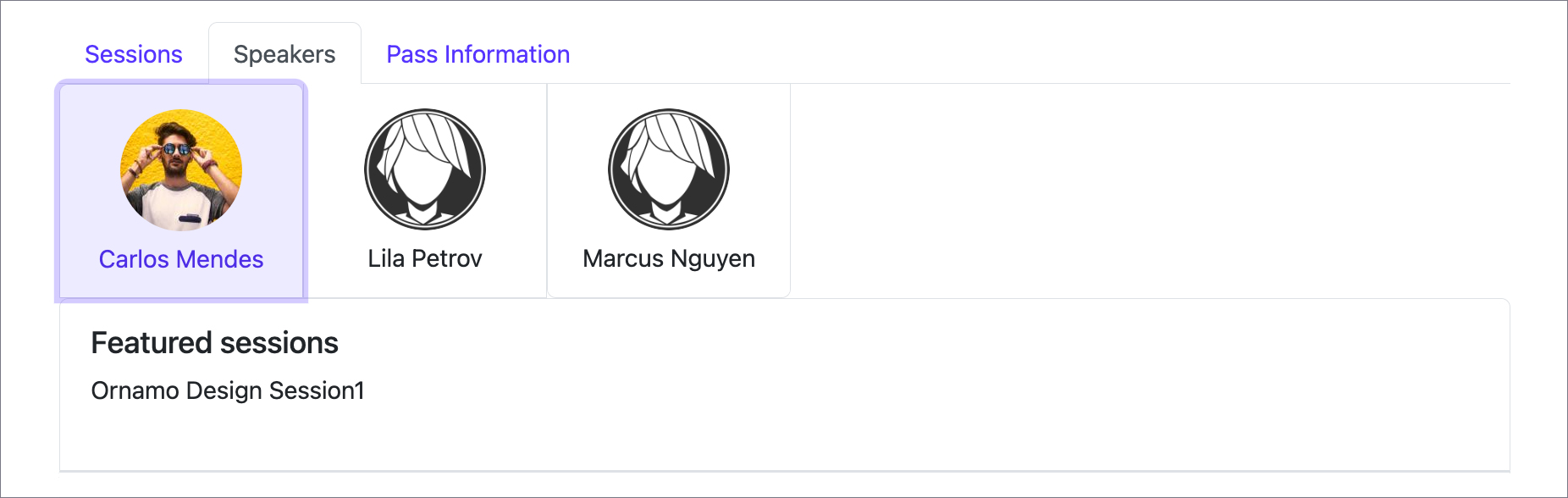
- Passes. Information about event passes, including their price and associated sessions.
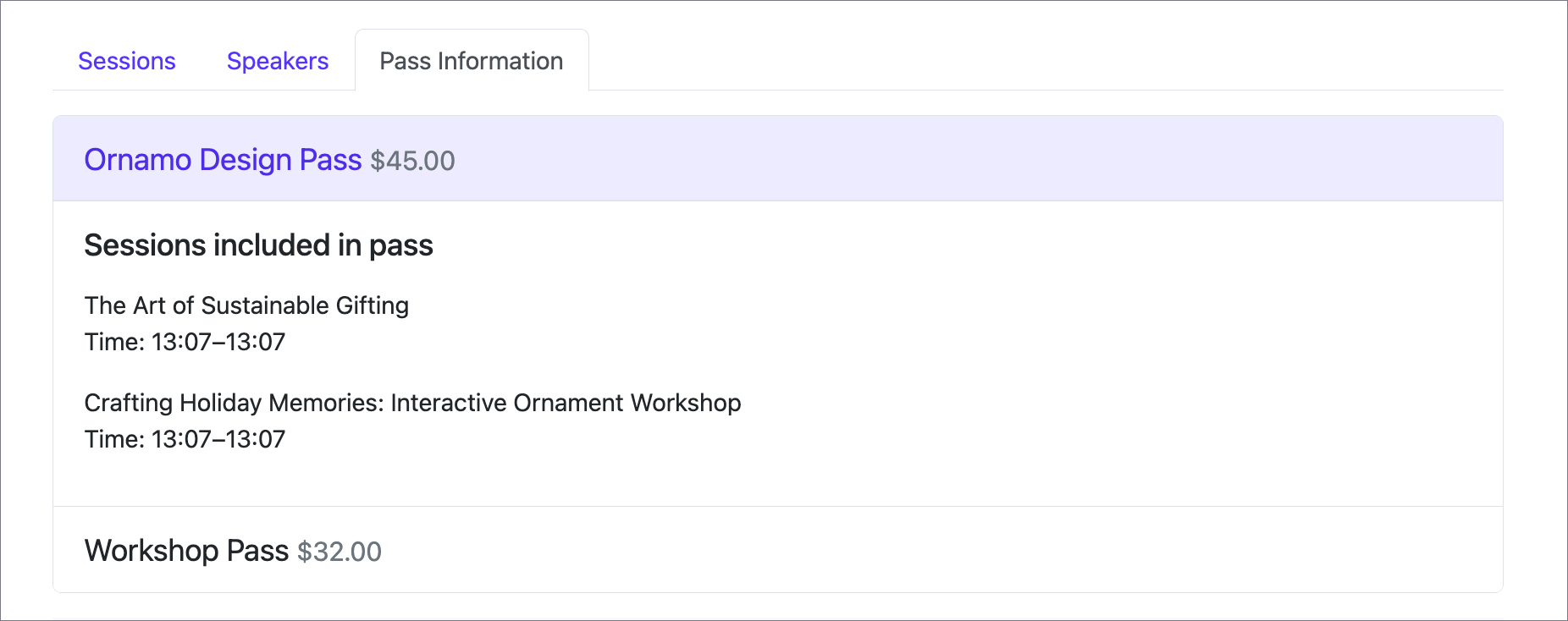
Event-level registration
For details on configuring the registration form, click here.
The registration form, easily accessible by clicking the Register Now button on the event details page, makes the sign-up process quick and seamless.
For logged-in WordPress users with a linked contact, the form is automatically pre-filled with their details, including first name, last name, and email. Instead of manually entering data, they see a notification like: 'You are registering as Becky Knight (Becky.Knight@example.com).'
With their details already in place, they can complete the registration with just one click.
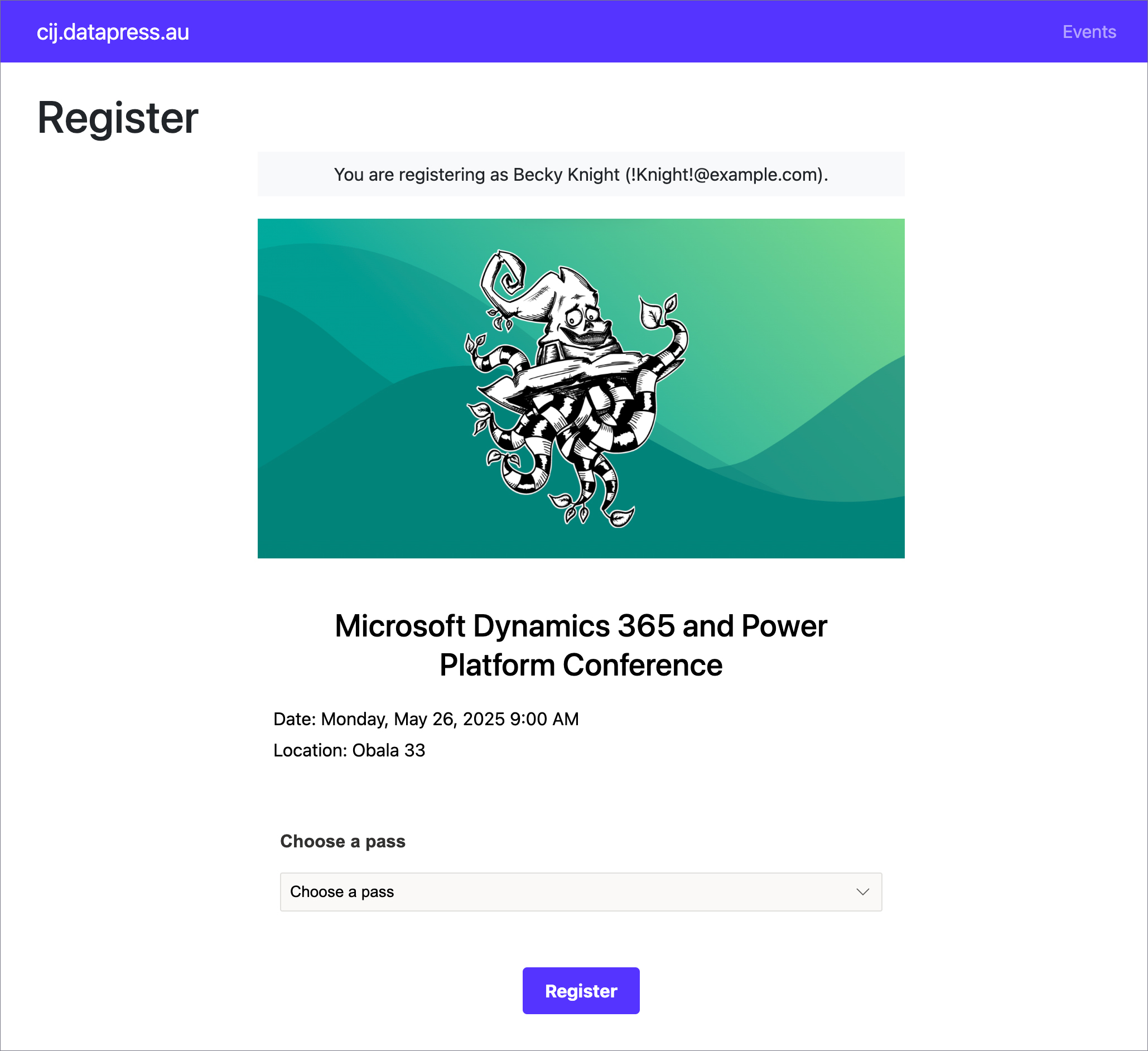
If the WordPress user is logged in but the contact is not bound, the form will be pre-filled with the user's WordPress data. The user can review and, if necessary, correct the pre-filled information before submitting the form.
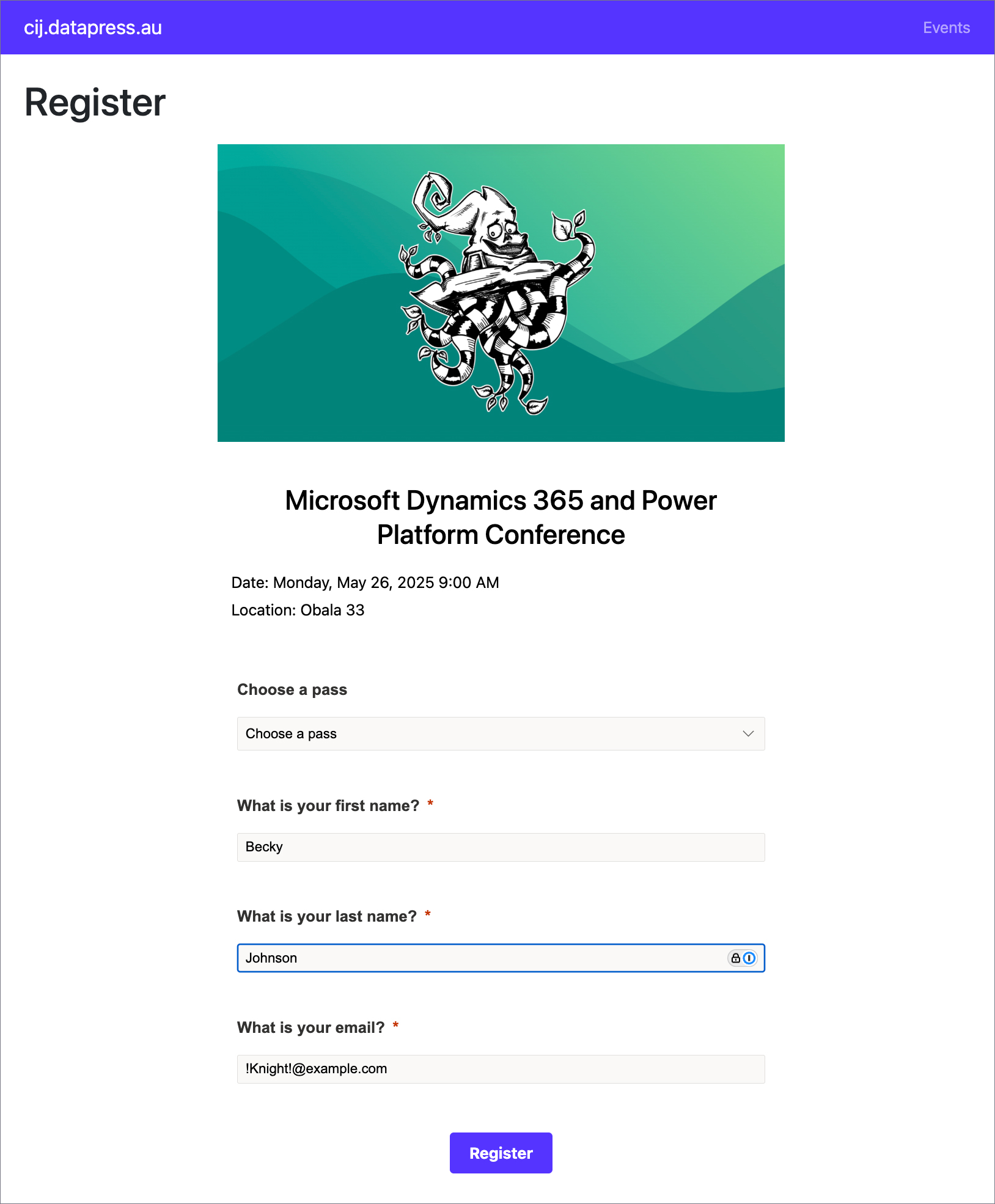
If the WordPress user is not logged in, they will see a standard registration form with all fields available for manual input.
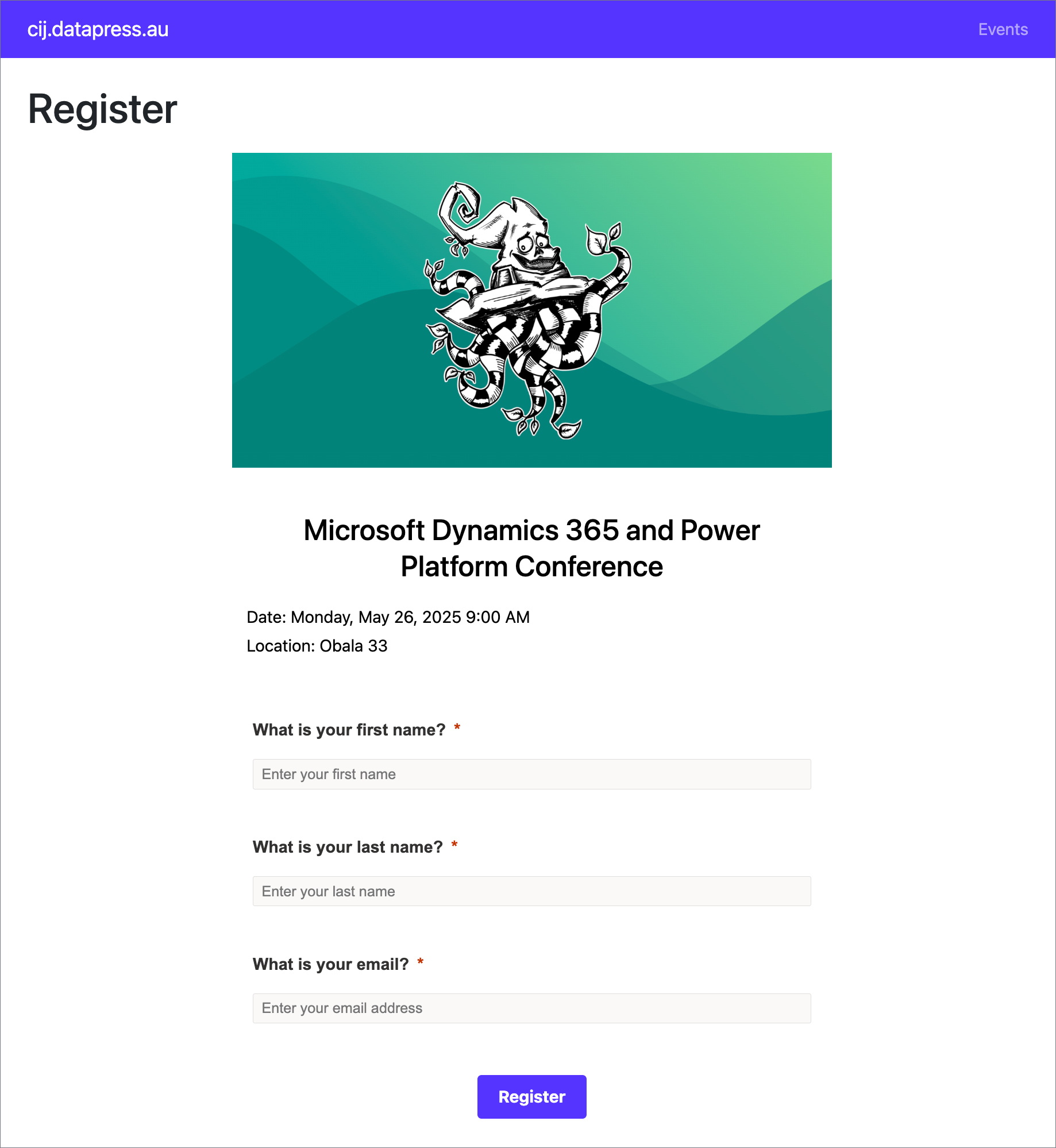
Thank You page
After the form has been successfully submitted, the user will be redirected to a confirmation page that thanks them for their registration.
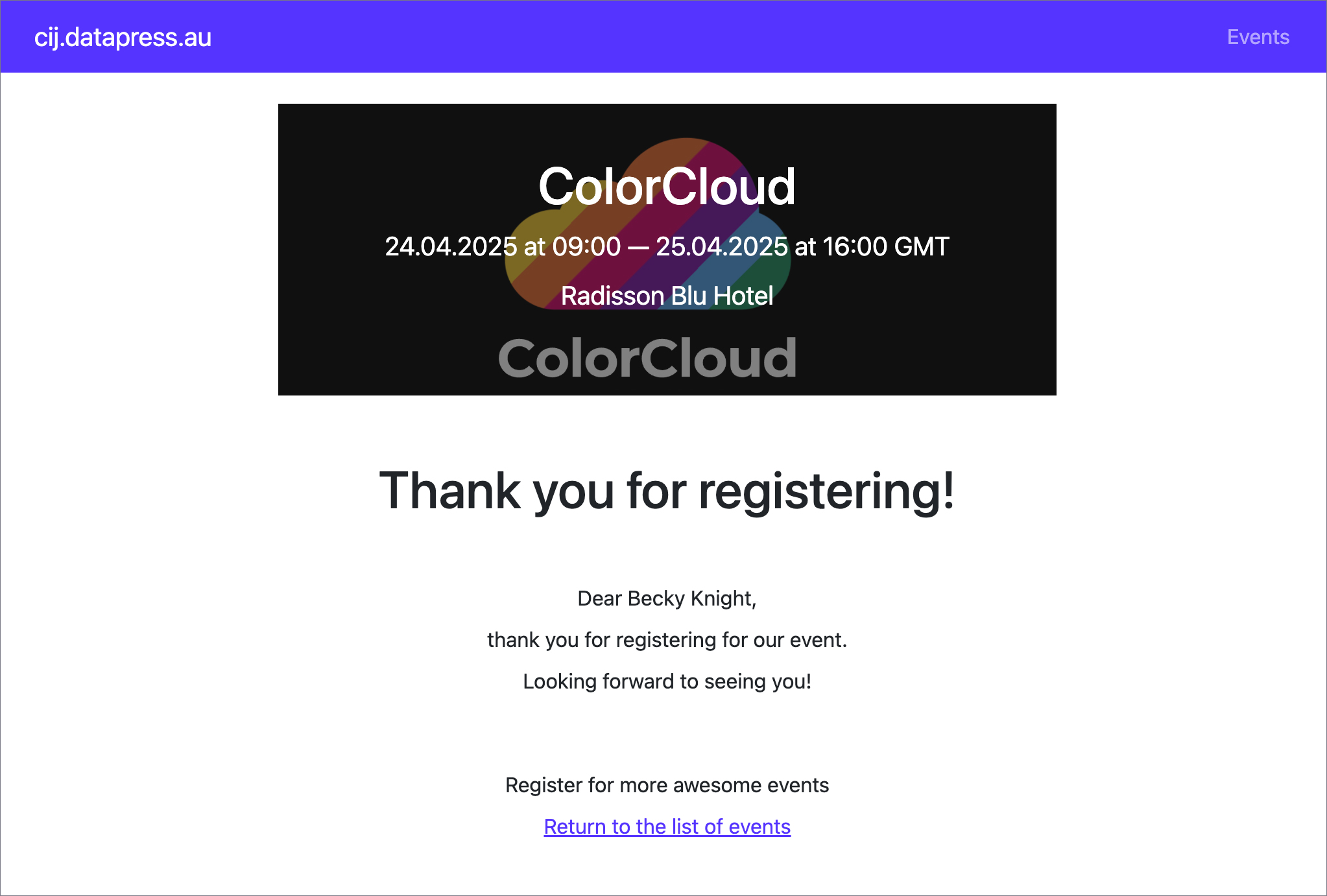
Registration limit control
Maximum event capacity is set in the Customer Insights – Journeys app in the Event planning area → Events → General → Capacity.
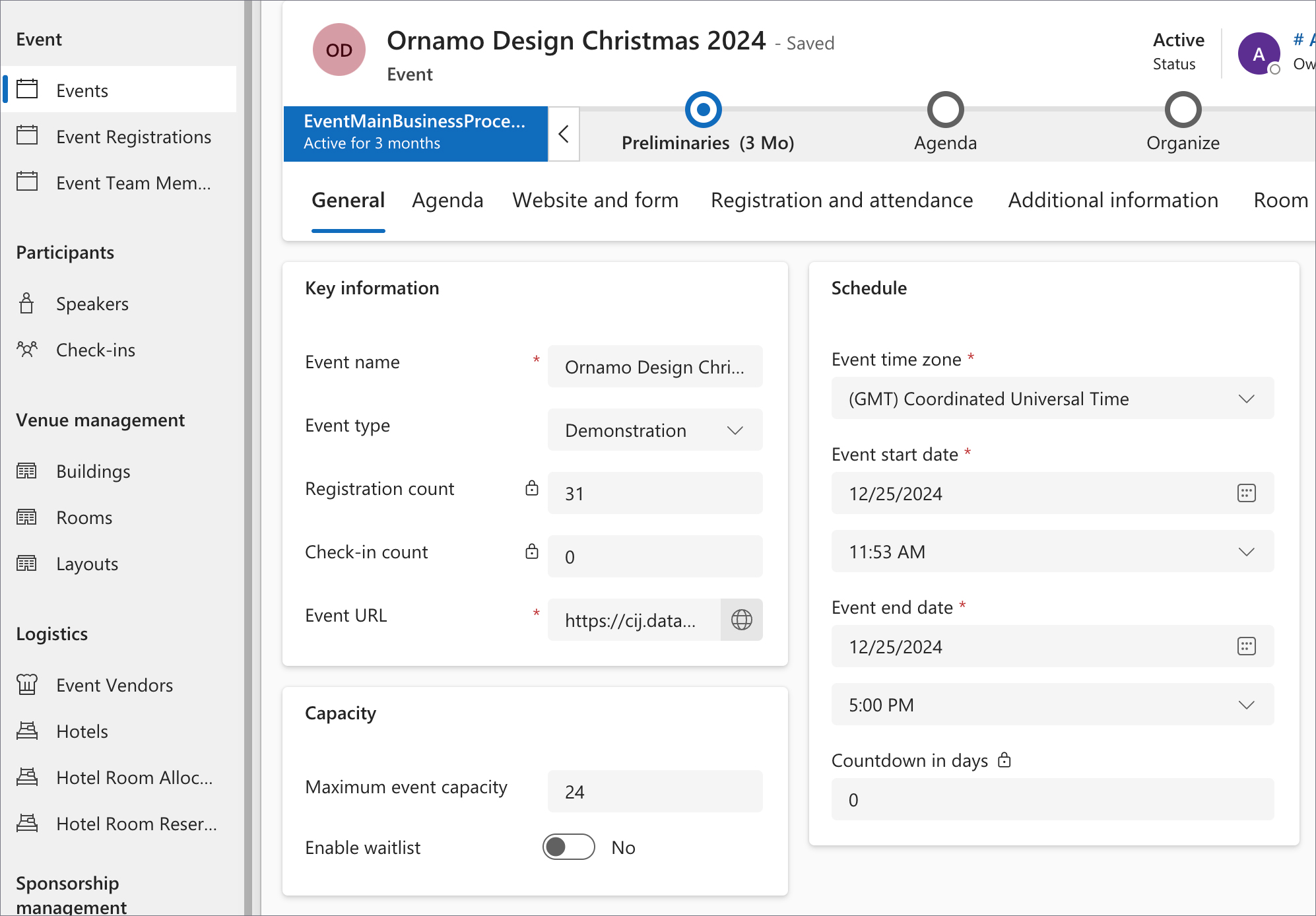
When the registration limit is reached, the client sees a notification that the event is full.
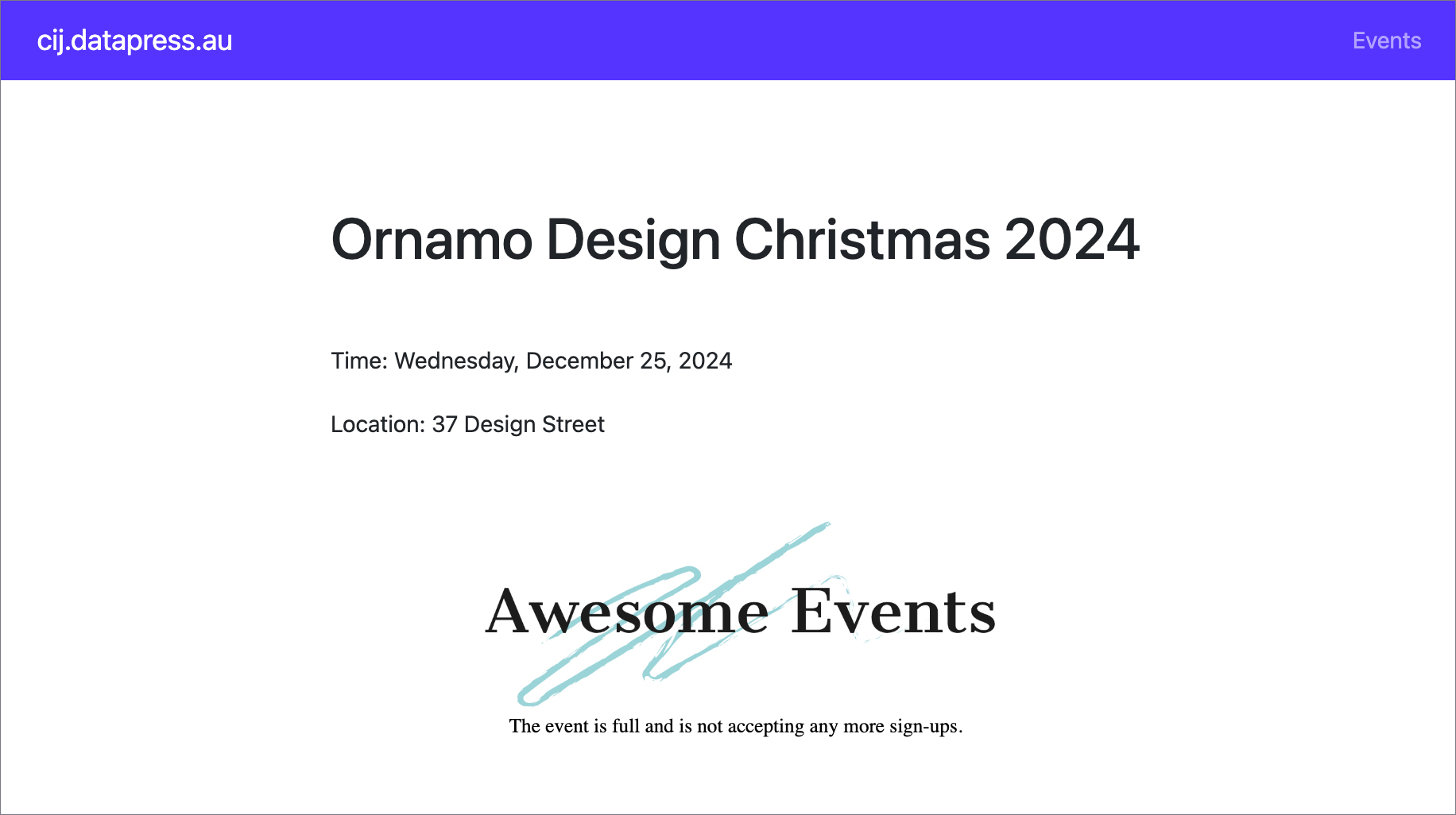
DataPress Settings Panel in Customer Insights - Journeys
The DataPress tab is part of the Event form in Customer Insights - Journeys. It allows you to view key details such as the Readable Event ID, change the event image,control the public visibility of live events on your WordPress site and manage associated passes. All of these fields are hidden by default.
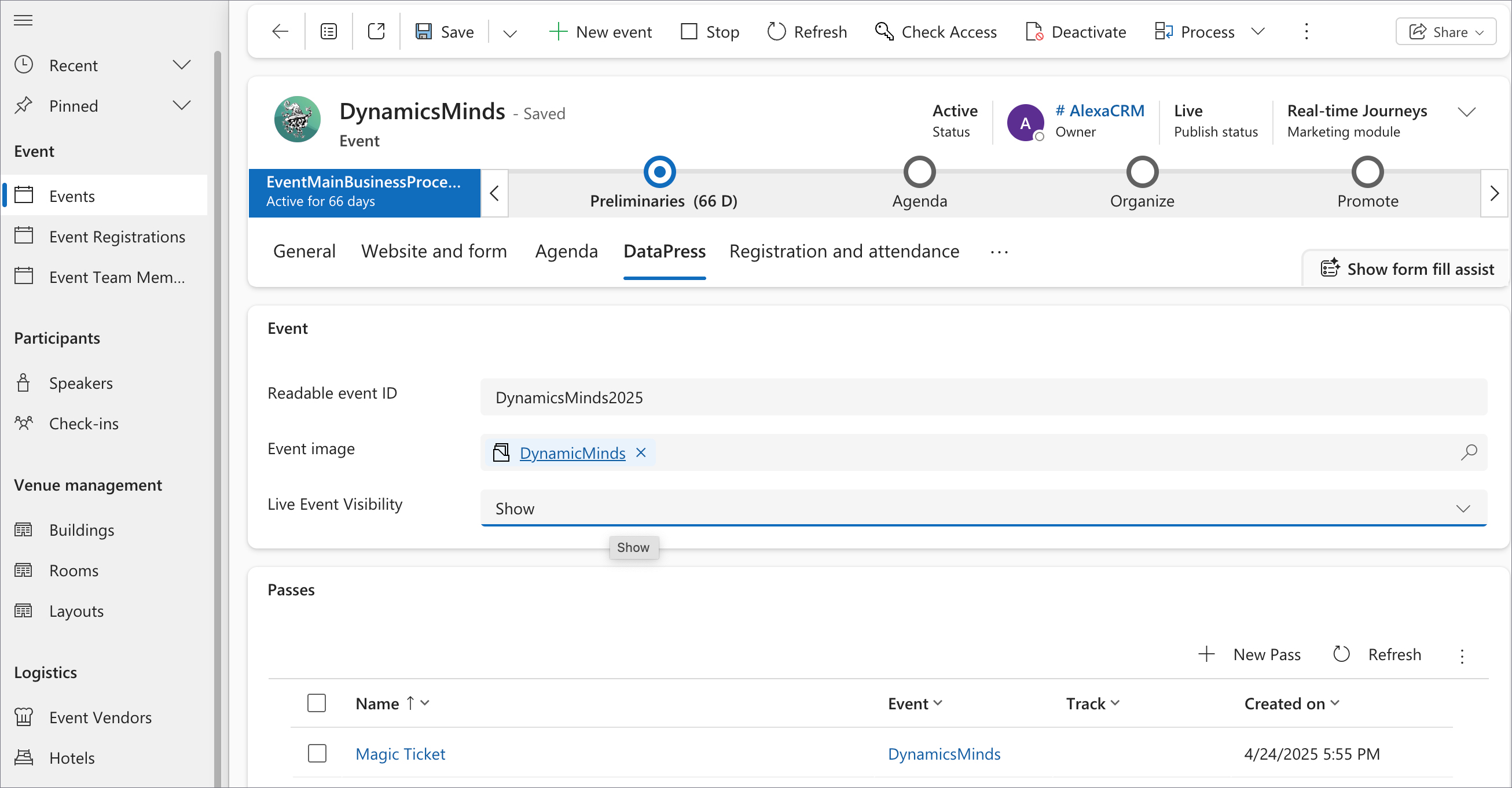
Readable Event ID
A human-readable string (e.g. DynamicsMinds2025) that identifies the event. You need it for use in registration URLs.
Event Image
Allows uploading or selecting an image that represents the event. This image appears in event listings, on the event details page, and in registration forms.
Live Event Visibility
This dropdown lets you choose how the event is shown publicly on the WordPress site.
- Show – Event is visible in the listing. This is the default option.
- Hide – Event is not publicly visible, and registration is not available.
- Show via Registration Link – Event is not shown in the listing, but registration is accessible via a direct registration link.
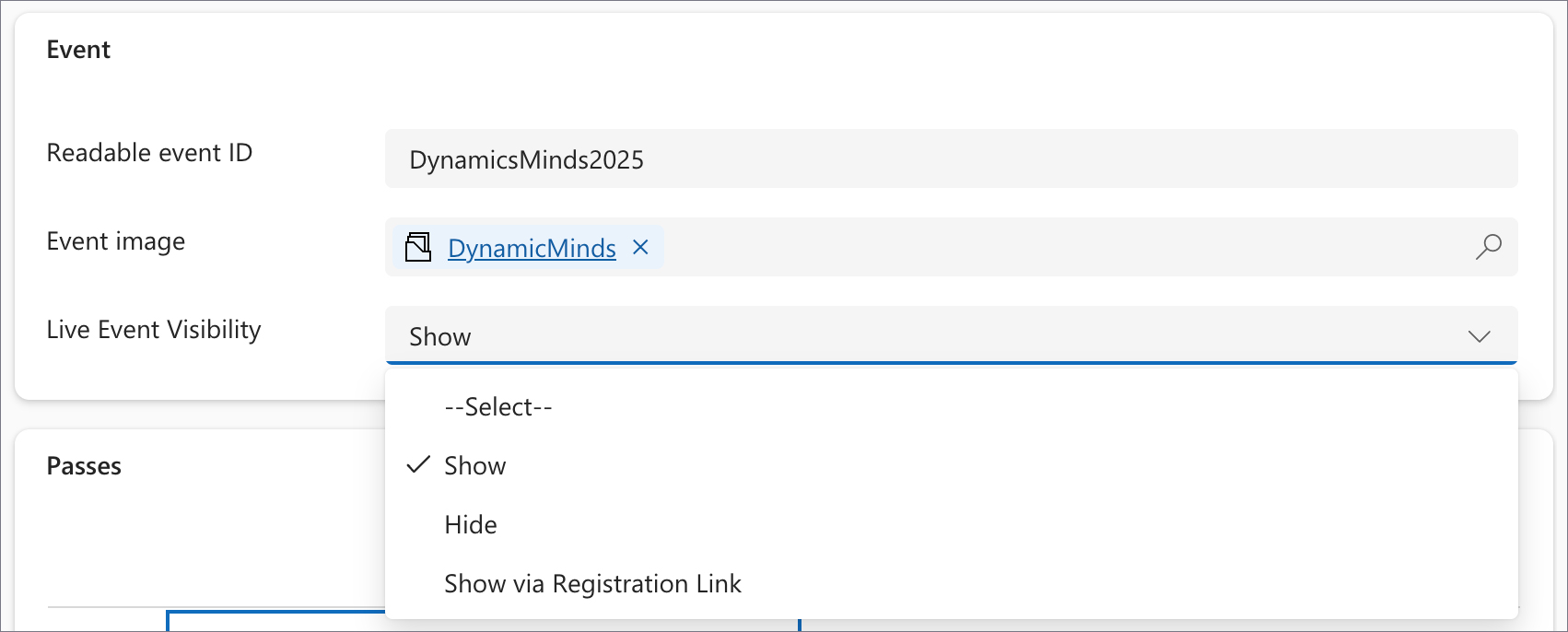
Passes Overview
Below the visibility settings, the Passes list displays available access options for the event.
Each pass represents ticket options tied to the event. These can define different access levels or pricing categories.
Event cancellation
To be completed
Email Notifications
When configuring a journey, you have the flexibility to define which emails users will receive. Our solution includes five pre-configured email templates that you can incorporate into your journey:
- Event Registration Template – Confirms a successful registration.
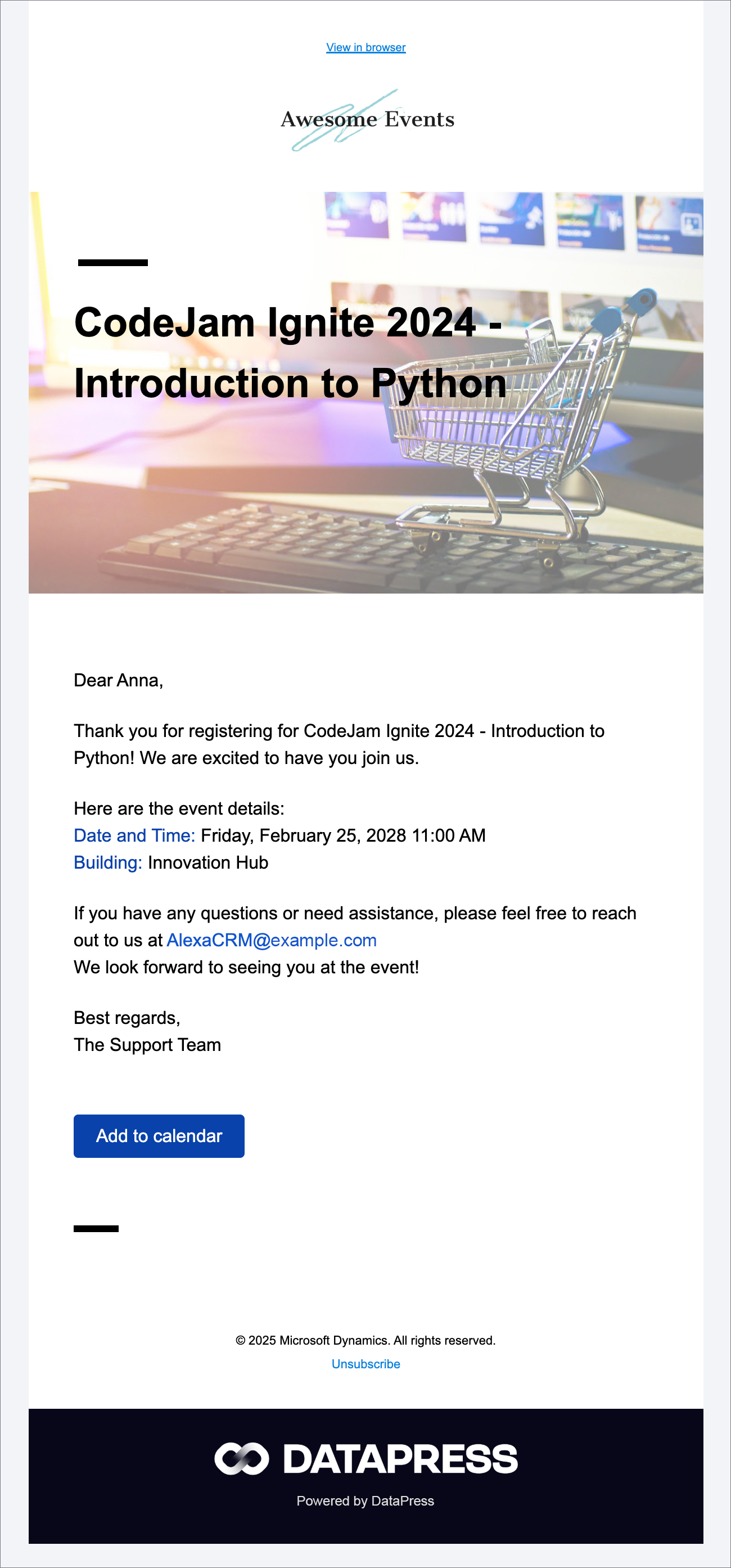
- Registration Exists Template – Notifies users if they have already registered.
- WP User Registered Template – Confirms the creation of a WordPress user account.
- 7-Day Reminder Template – Sends a reminder one week before the event.
- 1-Day Reminder Template – Sends a final reminder the day before the event.
Waitlist
To be completed
Payments
To be completed
User Profile Page
Registered users have the ability to update their profile information, such as their first and last name. However, the email address field is read-only. To update the email address, users are required to contact support directly, as the email is used for matching with the contact information in the system.
Additionally, the profile page displays a list of all events the user is registered for, providing a convenient overview of their registrations.