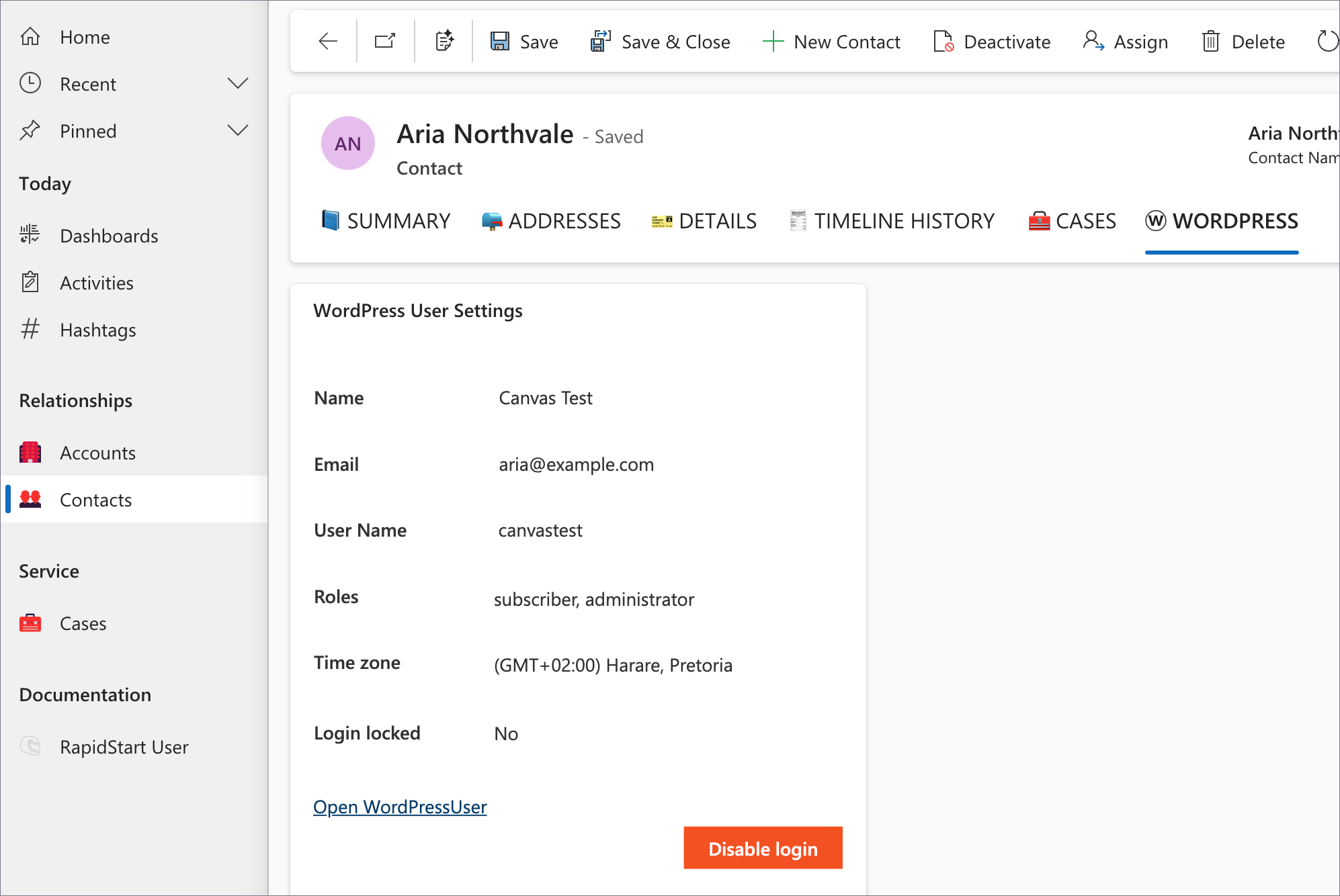Overview and Supported Features
RapidStart Customer Service is a ready-to-use portal solution that connects your WordPress site with Dynamics 365 environment, enabling your customers to easily interact with your support team in a secure and streamlined environment.
This solution empowers users to raise support requests, communicate with agents, and track the progress of their cases. At the same time, it provides your organization with a structured and integrated approach to case management, improving response efficiency and visibility into customer issues.
Cases Overview Page
The Cases page displays a complete list of support requests submitted by the signed-in customer. Each case is shown in a table format with the following columns: Case Title, Priority, Created On, Contact, Account, and Status.
This view allows users to quickly track all of their submitted cases, review their current status, and access individual case records for more detailed information.
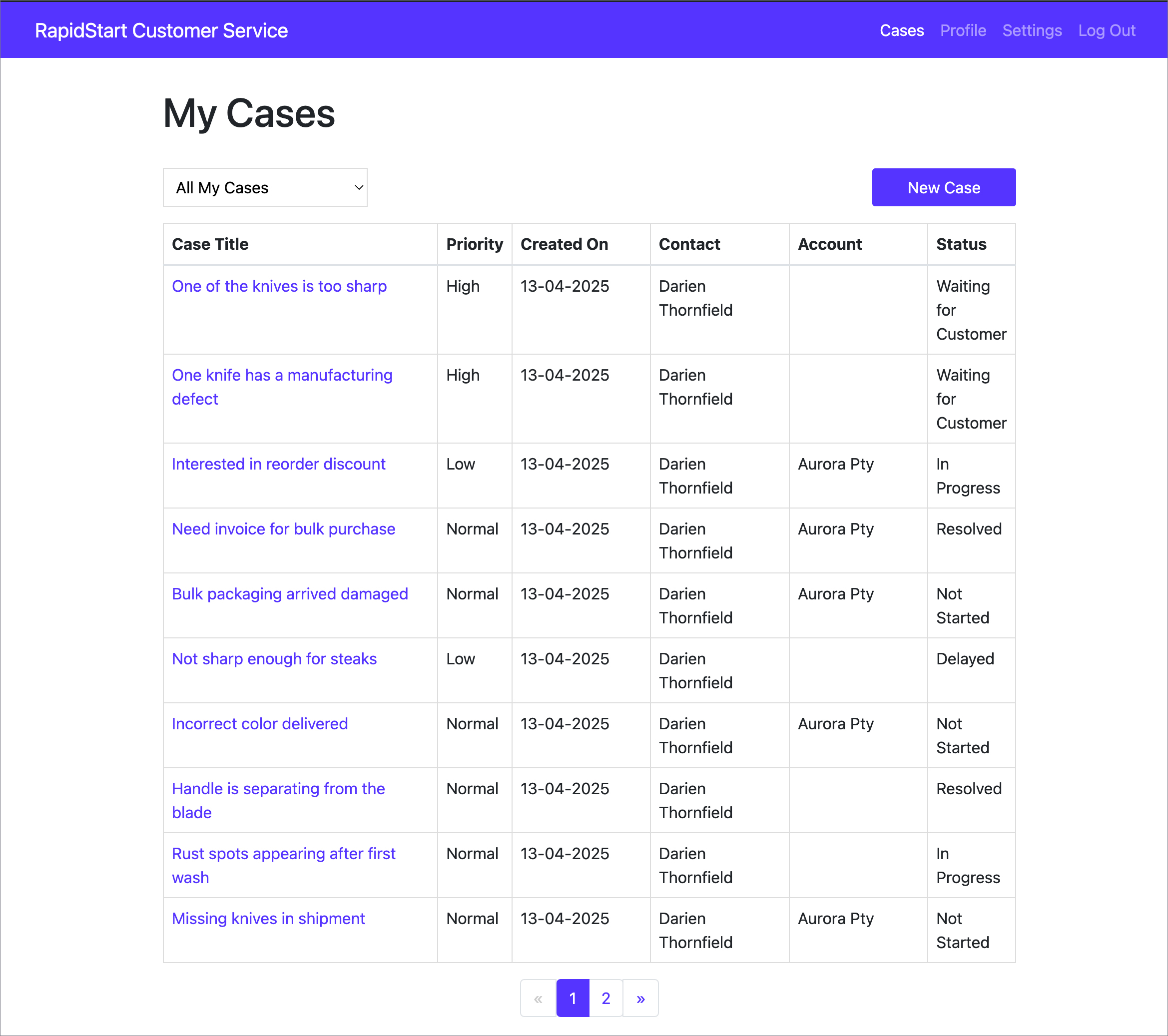
The Cases page includes a filtering dropdown that allows users to narrow down the displayed results. Available options include All My Cases, My Active Cases, My Inactive Cases, and Company Active Cases, helping users quickly locate specific cases based on their current status or ownership.
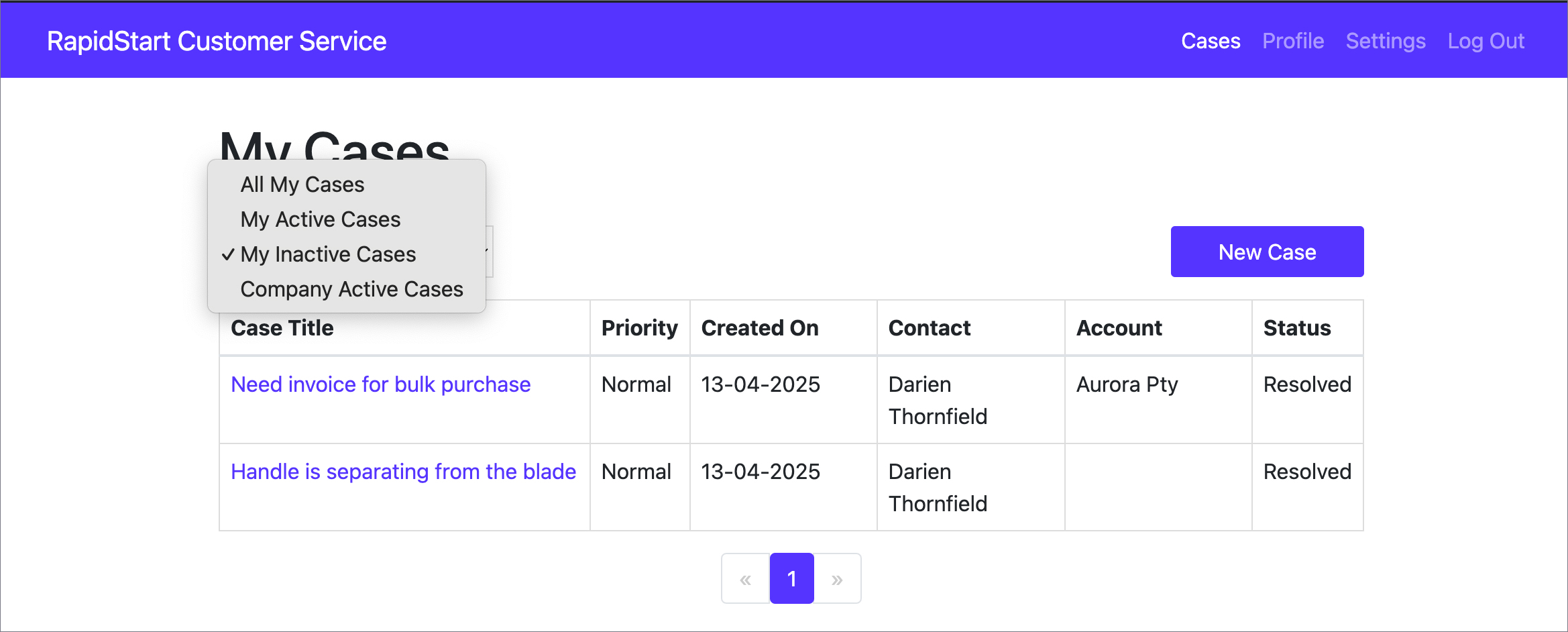
Additionally, a Create Case button is available at the top of the page, enabling users to easily submit a new support request.
Case Details Page
Clicking on a case title from the overview table opens the Case Details page. This page provides full visibility into the selected support request, including all key information and message history.
From here, users can view the progress of their case, read responses from support agents, and send follow-up messages or attachments if needed.
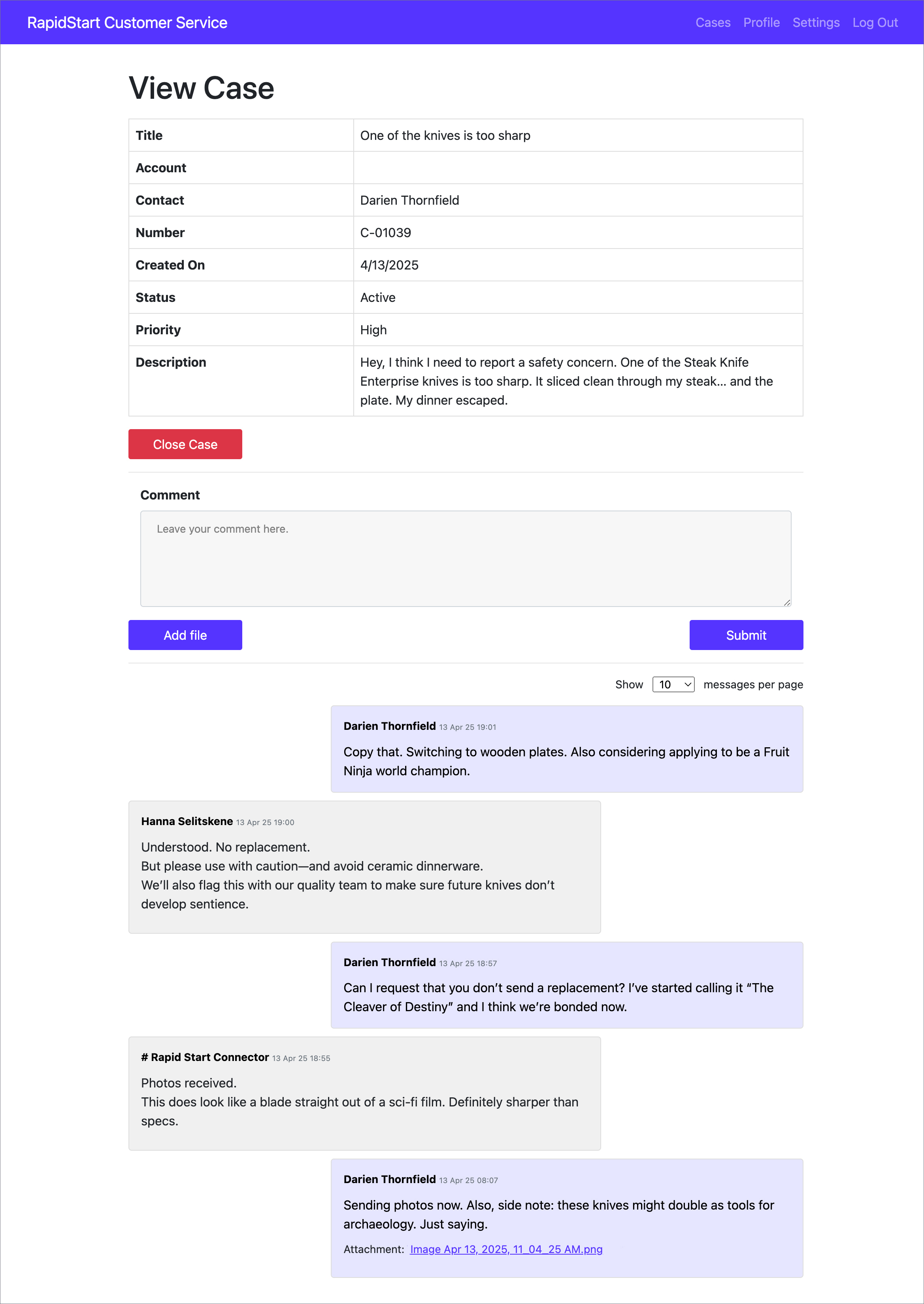
Profile Management
The Profile page allows clients to manage their personal information. They can update their full name, email address, and telephone number directly through the interface.
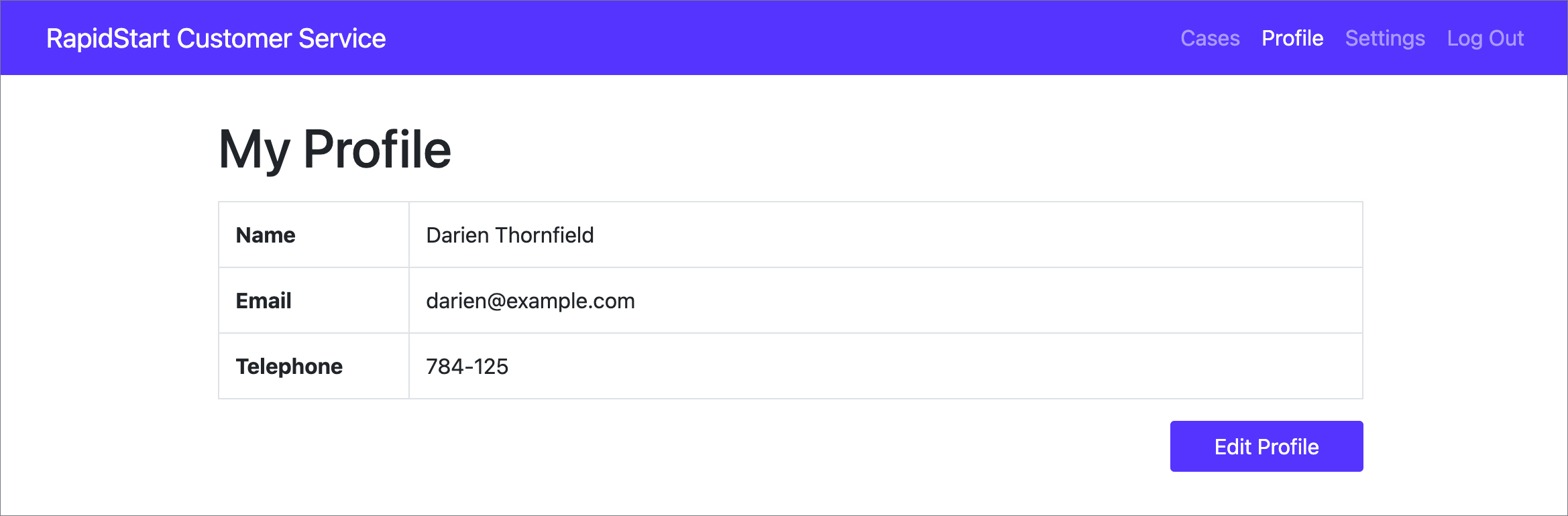
To update personal details, users can click the Edit Profile button. This action switches the displayed information from read-only mode to editable fields. Once the necessary changes are made click Save Changes to submit the updates. The form then returns to read-only mode, displaying the revised information.
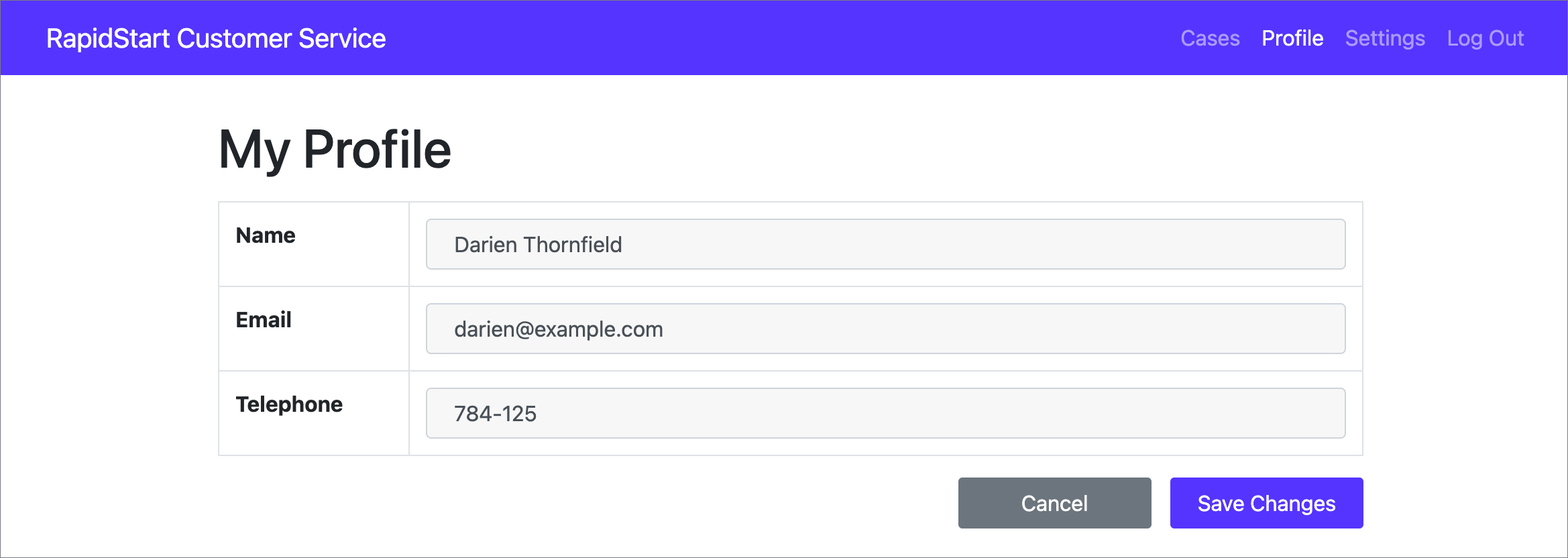
Settings
In the Settings page, users can make limited visual adjustments to the portal by selecting a Primary Color (used for the menu and confirmation buttons), a Secondary Color (used for cancelation buttons), and a Link Color. These options offer basic control over the portal’s color scheme.
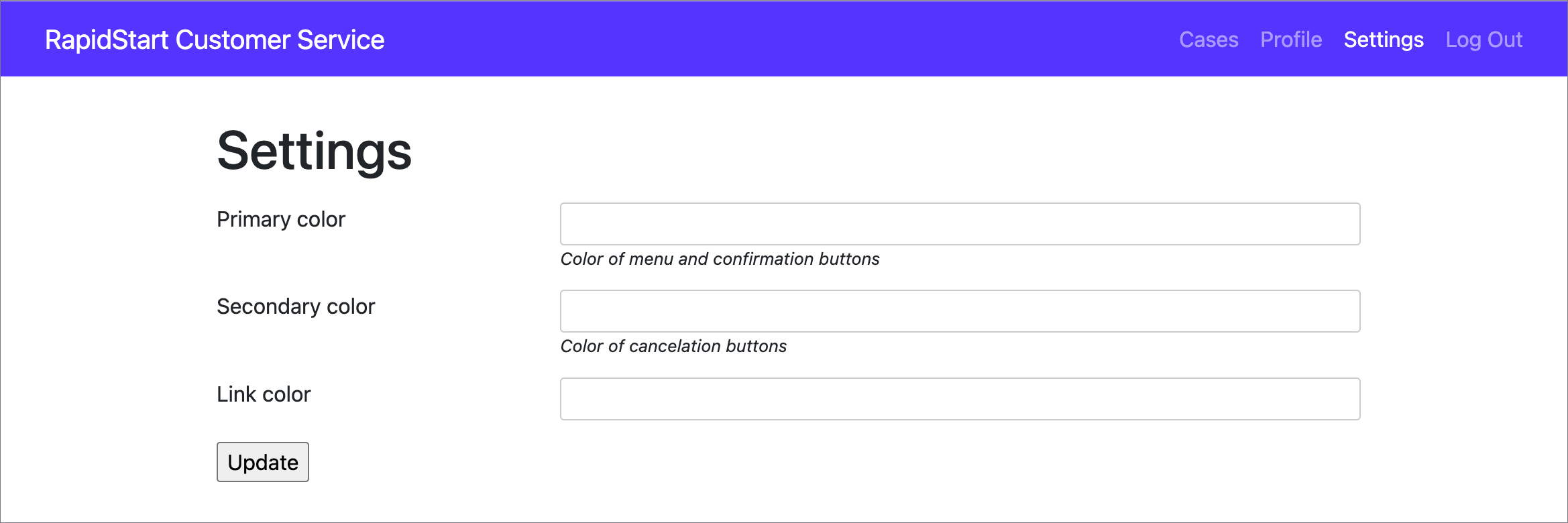
Rapid Start CRM Service
RapidStart CRM Service is a model-driven application designed to streamline customer support operations. It provides structured access to key data entities including Accounts, Contacts, Cases, and Case Notes.
Support team can efficiently manage the entire case lifecycle — from case creation to resolution — while having full visibility into related customer information.
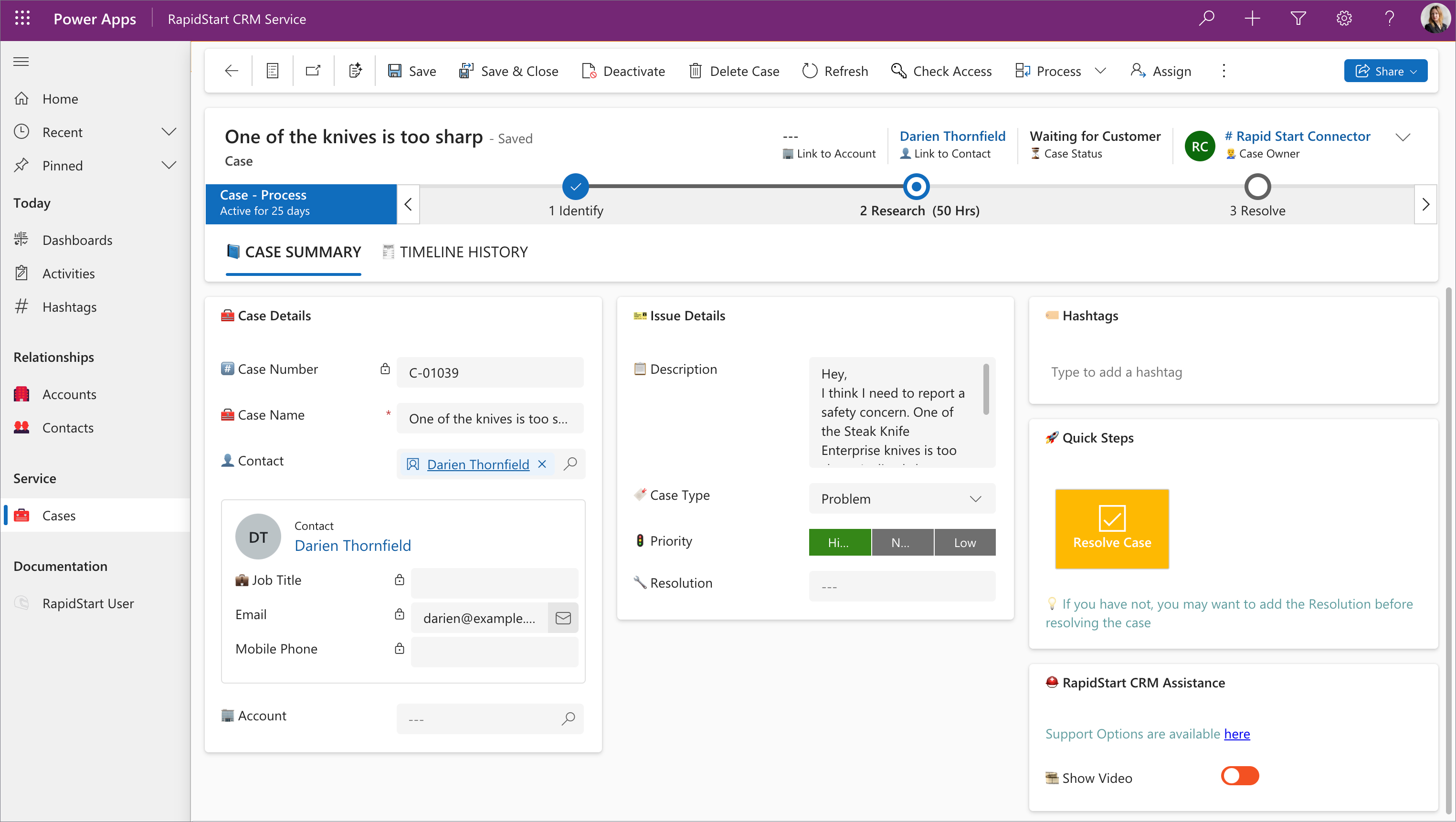
Each case includes a detailed history of messages and replies, ensuring transparent and traceable communication with clients.
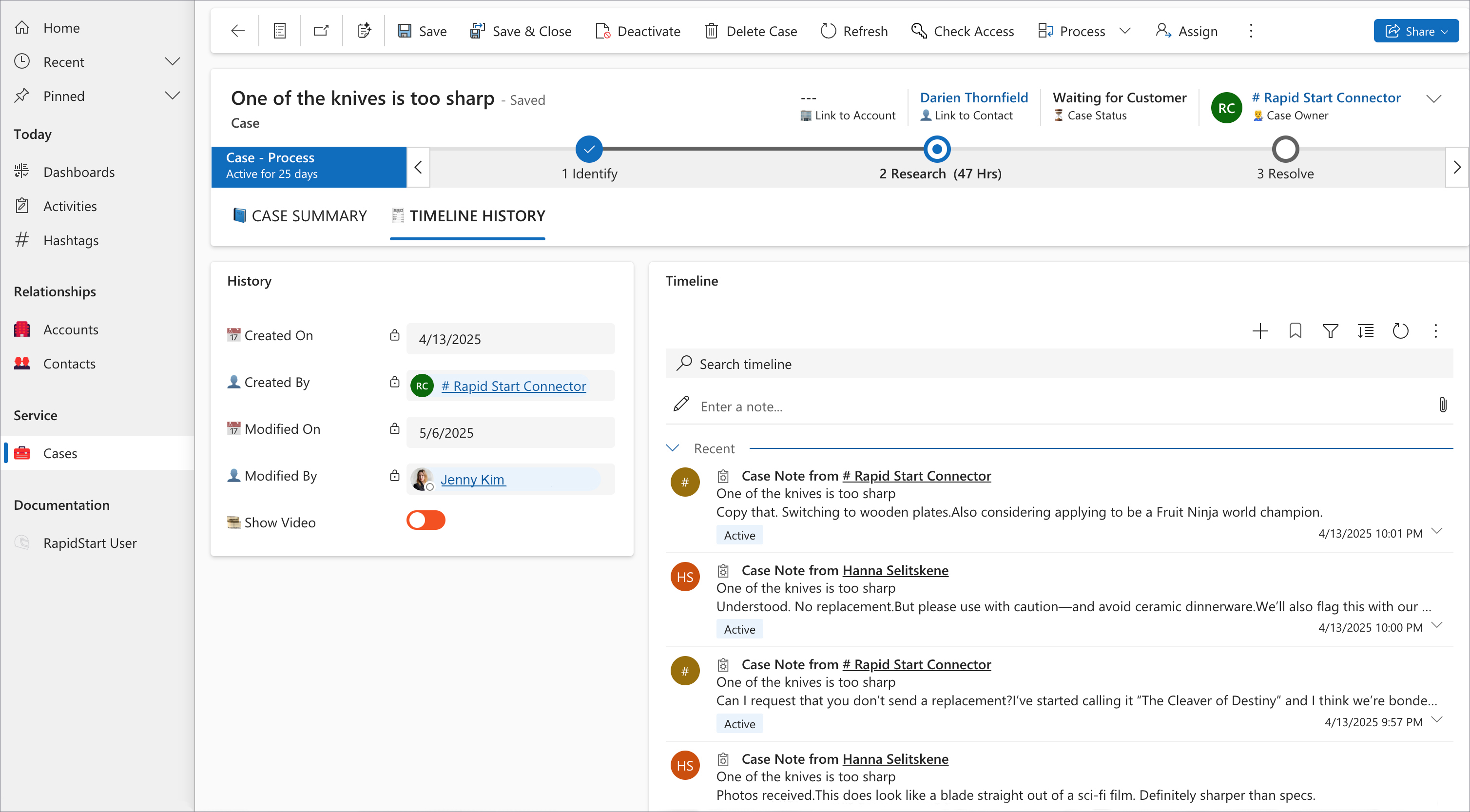
WordPress User Manager
On the contact form, the WordPress tab displays information about the associated WordPress user. This tab displays key information about the associated WordPress user — such as their name, email address, role, etc. It also provides options to enable or disable login access or create a new WordPress user if one is not yet linked to the contact.