Authentication
Premium feature! This feature is available in the premium extension.
Dynamics CRM Integration Premium lets you create a membership system with Microsoft Dynamics CRM and WordPress.
With Dynamics CRM Integration, an authenticated WordPress user can be associated with a CRM entity record. The plugin allows to choose any type of entity to associate users with.
Our plugin offers two types of authentication: CRM-managed users and WordPress-managed users.
Regardless of the authentication type that you choose, AlexaCRM WordPress Integration must be installed in Dynamics CRM in order to enable this feature.
WordPress-managed users
If you already have a substantial number of WordPress users and want to continue managing them via WordPress (e.g. changing passwords, roles, display names, etc.), choose this type of authentication.
Users will use default WordPress screens for creating account, logging in and out, changing passwords.
Choosing authentication method
You can choose whether user is authenticated strictly by their username and password, or an additional check against CRM must be performed. This selection is performed in the Users screen (Admin / Users).
You can switch authentication method (WordPress or CRM) individually for each user, or use the appropriate bulk action.
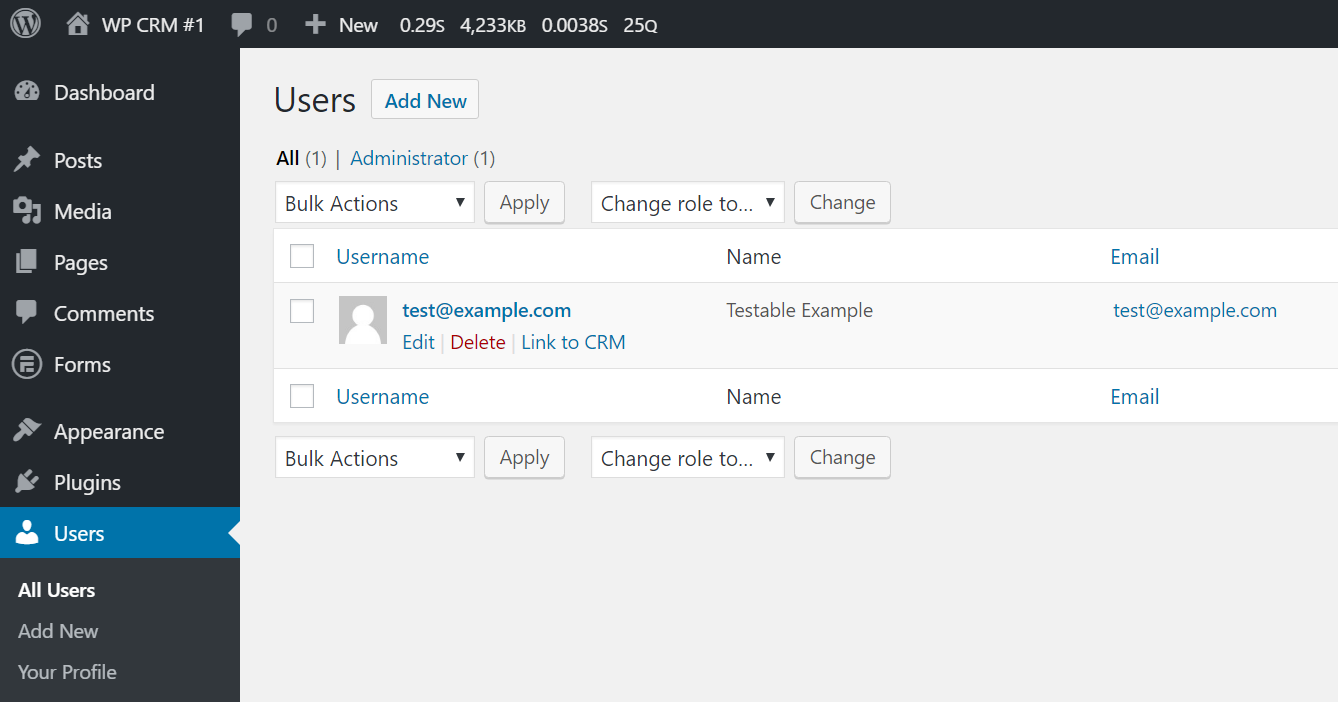
- Link to CRM -- authenticate the user by their username and password, and additionally match the user against an Identity record in Dynamics CRM.
currentuserobject in view, form and template shortcodes will contain the entity record specified in the aforementioned Identity record. - Unlink from CRM -- authenticate the user by their username and password only. No identity record matching is performed and
currentuserobject is not available.
You can choose the default value for this setting for newly created users. It may be changed in Admin / Dynamics CRM / Portal, section Authentication for new users.
Creating identity records manually
In order to successfully authenticate a WP user with the help of Dynamics CRM, you need an Identity record for each user.
In order to create an Identity record, you should go to Advanced Find, select "WP Identity" as entity, click "Results", go to the results tab and click "New WP Identity".
It's strongly advised to use email address as a username in WordPress.
Enter the username (email address) in "Name", "User Name" and "Email Address" fields and save the new record.
Tracking WordPress user events in Dynamics CRM
Dynamics CRM Integration notifies the connected Dynamics CRM instance about new users, removed users and updated users. All that allows you act accordingly, e.g. send an email to the new user.
The plugin calls three specific custom actions to notify the CRM about events:
alex_WPUserCreated(UserId, Email, Roles)alex_WPUserUpdated(UserId, Email, Roles)alex_WPUserDeleted(UserId)
CRM-managed users
This feature has been deprecated. Please use Twig templates instead. Twig provides richer opportunities for programmed page templates.
If you have a large contact base (or accounts and other CRM entities) - you can easily allow them to log in on your site.
Users will use custom registration, login and password reset forms. We call these users identity users.
An identity user is comprised of:
- Entity record in Dynamics CRM (e.g. contact, account, lead).
- Special Identity record in Dynamics CRM that is associated with that entity record.
- WordPress user linked to the identity record.
Login
Login is facilitated by the shortcode [msdyncrm_login].
[msdyncrm_login reset_url="" newpassword_url="" redirect_url=""]
This shortcode renders a form with login and password inputs, remember me checkbox and a link to recover forgotten password.
Attributes
reset_url
String URL to the password recovery page. It points to the login page with ?reset query argument by default, as the [msdyncrm_login] shortcode switches to password recovery mode if the ?reset query argument is present.
newpassword_url
String URL to the page that contains [msdyncrm_change_password] shortcode. If the change password on next login flag is set to true in CRM, user will be navigated to the page that contains password change shortcode in order to change old password to the new one.
redirect_url
String URL of the page to redirect to after the user logs in.
Registration
Registration shortcode allows users to enter their credentials.
[msdyncrm_registration redirect_url="" mailsent_redirect_url="" activation_url=""]
Attributes
redirect_url
String URL of the page to redirect to after email is confirmed, new password is set and user logged in at the registration page.
mailsent_redirect_url
String URL of the page to redirect to after the user has entered email or submitted registration form, usually used to redirect identity user to the “thank you” page.
activation_url
String URL that will be used for the activation link in the confirm email, default is registration page, but can be changed if you want to process registration at a different page that contains invitation or registration shortcode.
Invitations
Invitation shortcode allows users to ask for an invite on your site.
[msdyncrm_invitation redirect_url=""]
Attributes
redirect_url String URL of the page to redirect to after email confirmed, new password is set and user logged in at the invitation page.
Password recovery
Password recovery shortcode allows users to change password of their identity user.
[msdyncrm_change_password newpassword=""]
Attributes
newpassword
Boolean Can be true of false. Attribute defines how the form will work. If newpassword is true then the user doesn't need to enter the old password. Default is false.