Premium plugin
Premium features
Premium feature! This feature is available in the premium extension.
Our Premium Plugin Features.
Form Management and CRM Tables:
- Customize columns (fields) by adding or making them optional.
- Set default values for columns.
- Apply filters and configure bindings.
- Adjust language for columns and buttons.
General Settings:
- Create global settings for all forms or specific ones.
Views Management:
- Customize views (e.g., change language, add pagination, parameters).
- Utilize fetchXML templates (for row filtering).
Elementor Integration:
- Create and edit forms seamlessly using the Elementor plugin.
- Display and update records.
- Show fields value.
Gravity Forms:
- Build beautiful forms with Gravity Forms.
- Edit records (rows) with additional addons.
To edit page using Elementor you need to download, install and activate Dataverse Integration Elementor Extension from Dataverse Admin Area, Addons page.
Install Premium Features
Create Application Password
- Sign in into your WordPress site.
- Select a user with admin privileges (user with the Administrator role) or create a new one for Dataverse to connect back to the site.
- Click Edit Profile.
- Type password name in New Application Password Name text box and click the Add New Application Password button. It will be application password.
Configure Dataverse Solution
When the plugin is connected to CRM, and you can start building the integration.
Then you will see that you have been connected to your environment.
The Site Registration in Dataverse paragraph will appeare at the bottom of the page.
Click Add registration. In that case you will see Site Registration in Dataverse: Registered status and can open Connection details.
If you click the Add registration button at the moment of plugin connection you can skip Configure Dataverse Solution paragraph. Or anyway you can configure Dataverse Solution instead of clicking Add registration.
You can skip this paragraph if you click the Add registration button at the moment of plugin connection.
When adding a registration, you may encounter a 403 error. Follow these steps to resolve the permissions issue.
- Download latest Dataverse solution.
- Sign in into https://make.powerapps.com.
- Select Solutions then click Import solution and import downloaded solution(from step 1) into your Dataverse / Dynamics 365 instance.
- Select Apps then select WordPress.
- In the app, from lhe left menu select WordPress Sites tab.
- Select + New and enter the following information:
- Name: <your WordPress site name>.
- URL: <your WordPress site URL>.
- Is Default?: Yes.
- Login: login name or email of the admin WordPress user you selected earlier.
- Password: application password you created earlier.
- Save the row (at the top of the page you will see "Successfully connected to the site" message).
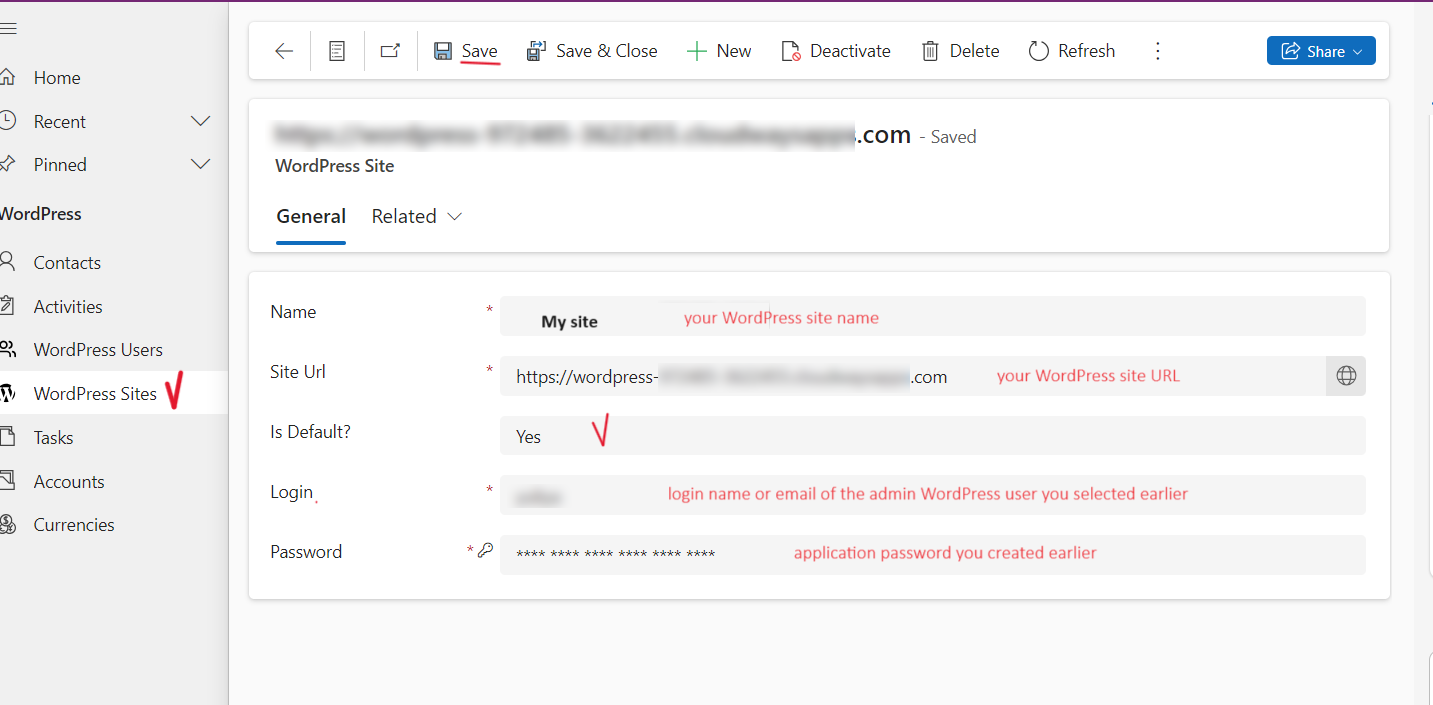
Install WordPress Premium Solution
- Sign in into WordPress as admin user.
- Select Dataverse in the left-hand side navigation.
- Select Addons in the left-hand side navigation.
- Download DataPress (Dataverse Integration) Premium.
- Select Back to WordPress in the left-hand side navigation.
- Navigate to Plugins > Add New > Upload Plugin.
- Activate the plugin once it's installed.
Rollback process
If you need to revert to the old free plugin version you can download it here or use plugin like WP Rollback.
If you need to roll back to an old premium plugin version, first of all Deactivate premium plugin and then download an old version.